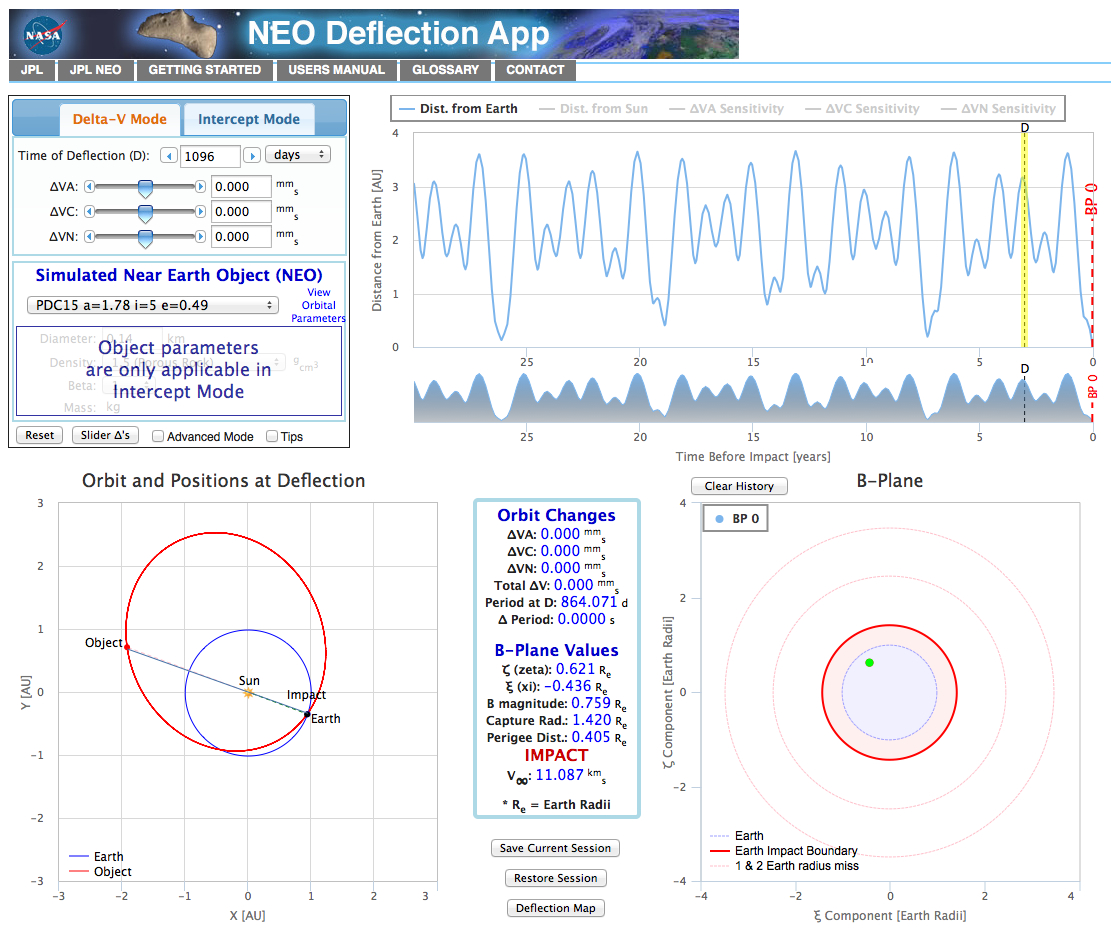
The app’s screen is split into 5 panels. They are linked, so that when you make changes in one panel, such as setting the deflection time or velocity change, the other panels are updated to reflect those changes. The green dot in the B-Plane panel in the lower right shows the main result: where the asteroid is headed relative to the Earth at the potential impact time. The large solid red circle in that panel shows the region in which trajectories will impact the Earth: to avoid impact, you must find a deflection that moves the green dot outside the solid red circle.
The panels are:
Main Panel (upper left): This is where you select the Simulated NEO to deflect (lower box), set the Time of Deflection (D), and set the Mode. The names of the simulated NEOs in the pulldown list include the basic orbital elements a, i, and e; click View Orbital Parameters to get more details on the orbital parameters. The Time of Deflection is the time before impact when you apply an impulsive velocity change to the NEO. In Delta V Mode, you set the size and direction of the deflection ΔV (velocity change) directly, either using the sliders or by entering values. The three components are ΔVA (along the velocity vector), ΔVC (cross-track), and ΔVN (normal to the orbit plane). ΔVA usually produces the largest deflections, except in the final half orbit before the potential impact. Once you have set ΔV, play with the Deflection Time D to see which times are best. In Intercept Mode you go a step farther and design an interceptor mission to deflect the object. You must pick a launch vehicle for your interceptor and set the Transfer time from launch to deflection (L to D). Using realistic performance data, the app determines the maximum mass that the launch vehicle can put onto the Transfer trajectory, and then, using your settings for the mean diameter and density for the NEO, the app calculates the deflection ΔV that your mission will impart to the object. At the bottom of the panel are buttons to change the stepsizes used for the Slider Δ’s, or to Reset all the parameters. The Tips checkbox allows you to turn on and off the yellow pop-up tips which appear when you hover the pointer over various regions of the app screen.
Plot Panel (upper right): Shows plots of useful parameters versus time, running from a maximum of 30 years before impact on the left up to impact on the right. Vertical dotted lines mark the key times: impact time in red, deflection time in yellow, and in Intercept Mode, the launch time in blue. The Deflection Time can be changed by dragging the blue line, and the Transfer Time can be changed in Intercept Mode by dragging the yellow line. Five different parameters can be plotted; the ΔVA Sensitivity plot is particularly useful, since it shows the magnitude of the deflection for each 1 mm/s of velocity change in the direction that usually produces the largest deflection, as a function of deflection time. You can zoom in on plots in this panel by dragging horizontally over a region of interest; just below the main plot is a smaller full-scale version that highlights the zoomed-in region. Click Reset Zoom to return back to a full 30-year plot.
Orbit Panel (lower left): Shows the orbits of the Object in red and the Earth in blue, along with their positions at the deflection time (D). You can drag the red dot along its orbit to change the deflection time (D). A black dot indicates the positions of the Earth (and asteroid) at impact, and the black line is the Line of Nodes, the intersection of the asteroid orbit plane with the Earth’s orbit plane. In Intercept mode, the position of the Earth at launch time is also shown in green, along with the trajectory of the interceptor spacecraft (when it is feasible). You can drag the green dot along the Earth’s orbit to change the interceptor Transfer Time (L to D).
Values Panel (lower middle): Shows the current velocity change being applied to the NEO at the deflection time (D), and the resulting position change of the object in the impact b-plane, described in the next paragraph. The word “IMPACT” appears if the object is on an impacting trajectory; otherwise the miss distance is noted. The unit of length is Re, one Earth radius or about 6378 km. Below this panel are buttons for saving and restoring the current session settings and for viewing a deflection map that indicates the combinations of D and L-to-D that produce the largest deflections in Intercept Mode.
B-Plane Panel (lower right): Basically shows the view of the Earth as seen from the asteroid on its approach at the potential impact time: the green dot indicates where the asteroid is headed. The b-plane is useful because it removes the curvature of asteroid trajectories caused by the Earth’s gravity. Instead of showing the close approach (perigee) point of the curved trajectory (a hyperbola), the green dot shows the position of the b-vector, the close approach point of the straight-line asymptote of the hyperbola. Because the B-plane removes the trajectory-focusing effects due to Earth’s gravity, the region in which trajectories will impact (bounded by the solid red circle) is larger than actual size of the Earth disc (shown in blue). To avoid impact, you must deflect the object at least enough to move the green dot outside the solid red circle (not just outside the blue disc). The original, undeflected trajectory is shown as a red dot, but it is hidden behind the green dot if no deflection is set. The app also shows the previous positions of the green dot as open purple circles so that you can see the trends as you adjust the deflection settings; click the Clear History button to remove the purple circles. The dotted red circles show locations where trajectories will miss the Earth by 1 and 2 Earth radii. As in the Plot Panel, you can zoom in on the B-Plane by dragging across the region you want enlarged. Click Reset Zoom to get back to the full view.
Some of the simulated NEOs in this app have pre-impact approaches to the Earth close enough to create keyholes; these objects have the notation [kh] appended to their descriptions in the pull-down list. For these objects, secondary b-planes are defined, which is where the keyholes are located. The times of the secondary b-planes are indicated in the Plot Panel by additional vertical dotted lines annotated with the B-Plane number: BP1, BP2, etc. Note that these lines are grayed out when they occur before the deflection time, since they play no role in the deflection. Move the deflection time D to the left of a b-plane line to activate it. Keyholes are very useful because they provide opportunities for amplifying the effects of deflections that take place prior to the close Earth approaches that produce them. When these secondary b-planes are available, the B-Plane Panel can be switched to show these b-planes, and the positions and widths of the keyholes in these b-planes can be seen.